Healing may seem daunting if you’ve never played as that role before, but to make sure you get off to the right start, we’ve put together a list of Addons that will assist you in keeping your team alive in any kind of content.
These are the best healing addons for Dragonflight that you want downloaded before it releases.
WoW Addons will now be available on the dedicated Curseforge App from Overwolf
Contents
- ElvUI
- HealBot
- WeakAuras
- Details
- Deadly Boss Mods (DBM)
Setting Up UI And Addons
This video will show you how to install my custom healing ui and how I set up my addons.
1. ElvUI
Making sure that your UI is clean and easy to understand is key to becoming a good healer. If your UI is messy then seeing when people need healing can be hard. Remember your job is not only to heal but to do things such as debuff too.
ElvUI, in my experience is the best UI addon you can use since it allows you to fully customise your UI. Changing things like fonts or sizes of bars and boxes is easy with ElvUI.
Due to the nature of being able to change your entire UI, there is a little learning curve with using ElvUI. However if you take the time to make sure that your comfortable with the layout, you’ll be well on your way to becoming a great healer.
2. HealBot
HealBot is not only a Addon that allows you to change your player frames making it easier to heal in raids and dungeons. It also allows for you to Mouseover and click to cast your spells. For example instead of having to target a player to heal them, all you have to do is place your cursor over their player frame and either left click, right click or use your middle mouse button. That extra second you save from not having to re-target a player may mean the difference between life and death when it comes to healing.
Healbot is a great option if you don’t an MMO mouse with a multi-button side panel. Since you’re able to map different abilities to a combination of keys. For example, flash of light to Ctrl + Left click, means you could just use your mouse to heal.
This Addon also allows you to change the colours of player frames to make things like debuffs and needed dispels visible and easier to manage.

3. WeakAuras
Indicates buffs, debuffs, cooldowns, this helps will resource management (Health/Mana), you can find class specific templates on the WeakAuras website.
This Addon will really help on long boss fights, by taking the worry of managing cooldowns. It will also show when they ready to be cast again away.
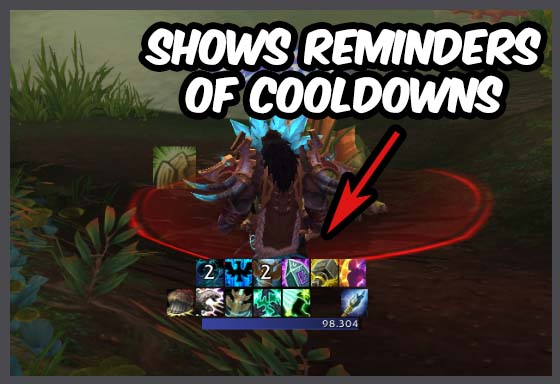
4. Details
Knowing how much healing you’re putting out is really important. Not to boast your numbers but to be able to reflect on how you performed. You’ll only get better through practice, and being able to see detailed meters after an encounter will really help.
Details will report practially everything some of those things include:
- Healing done
- Dispels
- Damage taken
- Over healing done (which is really important not to do)
- Plus much more.
You’ll also be able to share these with your group, as some people may not use this addon or if you’re in a more serious raiding guild, you may need to share your logs with the Raid leader or officers.
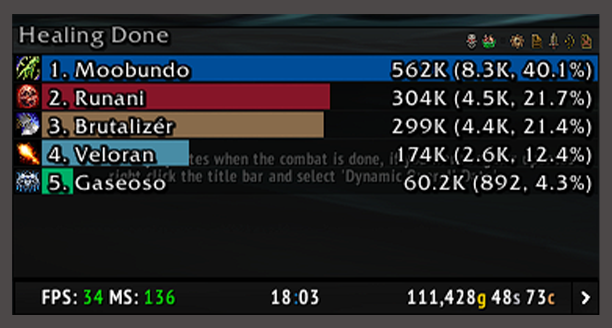
5. Deadly Boss Mods
Every raider or dungeon dweller should use DBM. It shows you dungeon and raid mechanics, for example, telling you to dodge certain things or soak others. This will not only keep you alive but it will also inform you of high incoming damage mechanics, which will prepare you to heal the group.
PLEASE NOTE: Most raiding teams require you to have an addon like this to raid with them as without it, you will highly likely die to mechanics in new content.
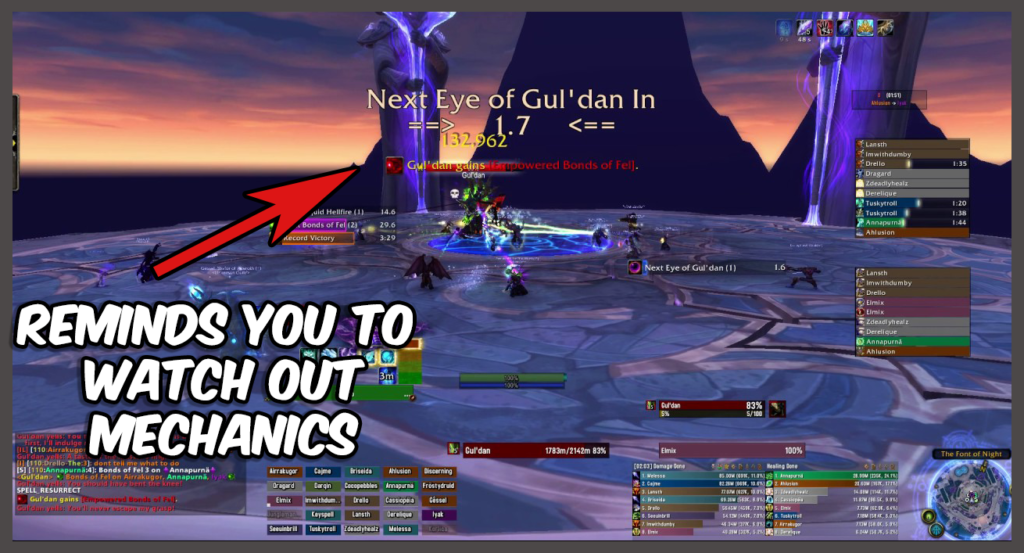
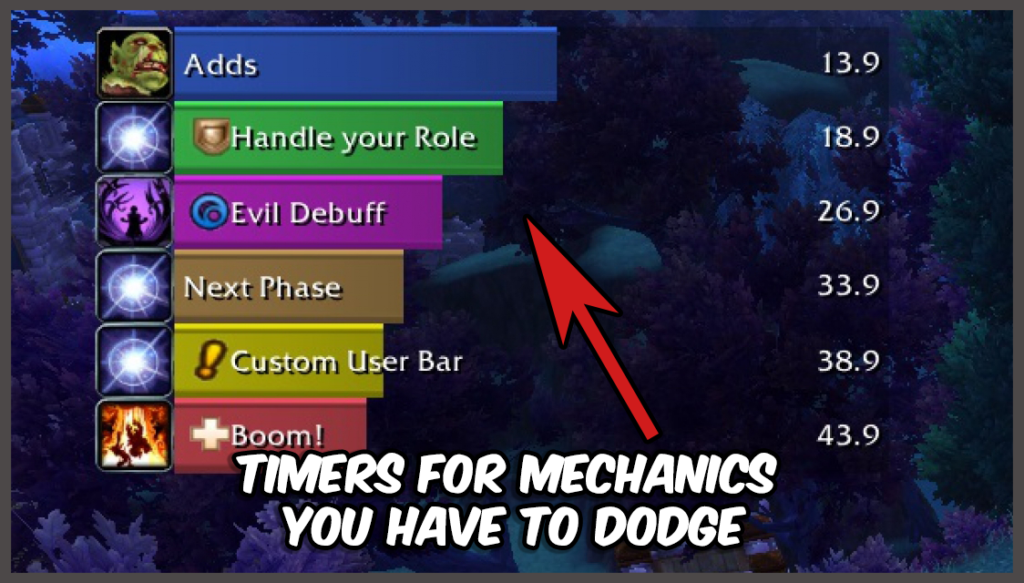
How to install the new CurseForge App and get your addons.
- Download the program here
- CurseForge will find you game automatically, if not you can usually find you game via this default path:
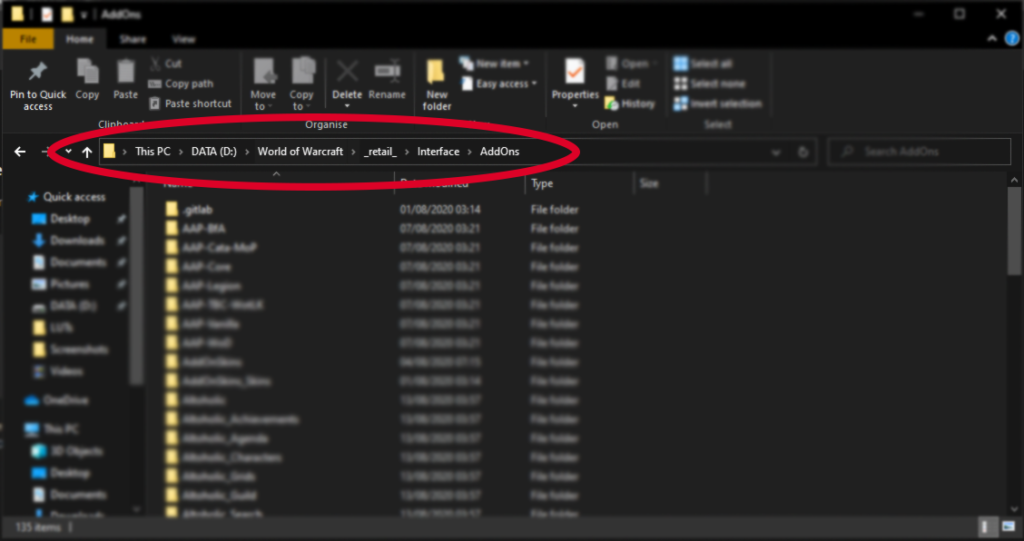
2. Select the Mods tab at the top of the CurseForge window, click World of Warcraft and your free to find and download whatever addon you need, it’s that simple.
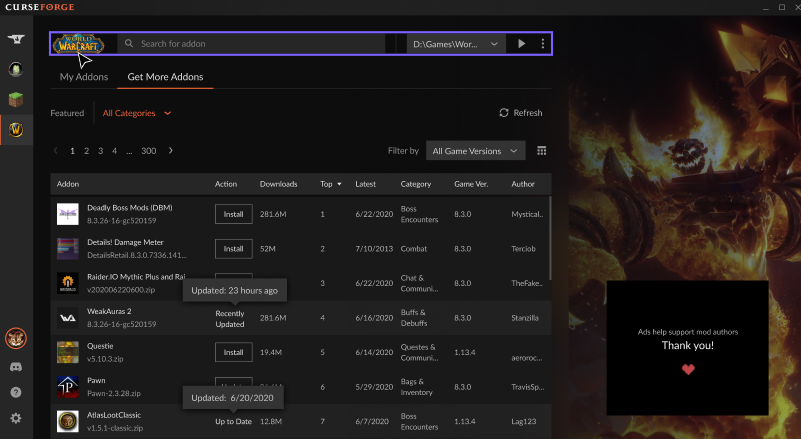
• PLEASE NOTE: Remember to update your addons regularly by selecting ‘My Addons’ and clicking update on each one.

Pro Healer (If I’m tabbed in), otherwise a total Moob
