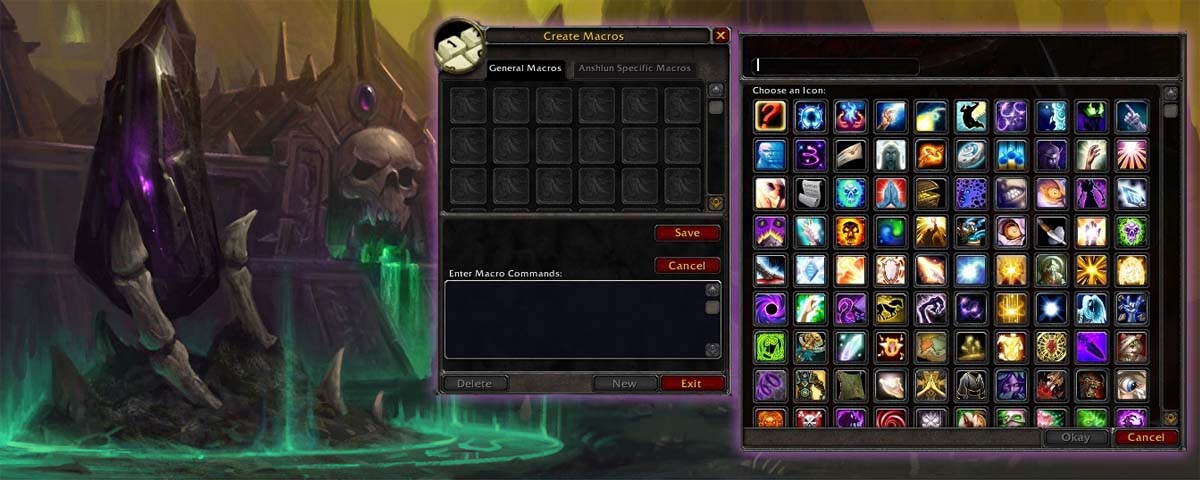What is a Macro?
A macro is a tool that allows you to perform more than one action at a time. For example you can create a mouse-over macro for healing. Which allows you to place your cursor over a target frame to heal it rather than having to select the target. Or create a macro that binds 2 abilities to one key, like the Mage’s Frost nova and blink. So that it casts frost nova to freeze enemies in place then indemnity blinks you away.
Basics
The Macro creation screen can be accessed by the Game Menu. Press ESC to open the menu. Then selecting Macros or you can just type /macros into your chat bar, as shown below
That menu is split into 2 sections. I would recommend creating character specific macros if each class rather than making them all account wide. It just makes it easier to find the macros that you want quicker. You can have 120 macros saved account wide, plus 18 for each character, so there should be plenty.
Creating a Macro
This may be a little complicated at the start but with enough practice you’ll making them in a few seconds.
- Open the macro creation screen and click new this will open a screen like this

- In this box name the macro. In the image below I’m creating a mouseover macro for Healing Surge on my Restoration Shaman, once named click okay. (Once the macro is created it will take the spells default icon)

- Next we have to add the code for the macro, now this may seem daunting if you’ve never done this before and have no idea of what to put. There are guides for different macros. You just have to paste and paste them.
For a basic mouseover macro this is what you would type:
#showtooltip
/cast [target=mouseover] SPELLNAMEHERE
In this example the spell name that I am going to be using is Healing Surge.
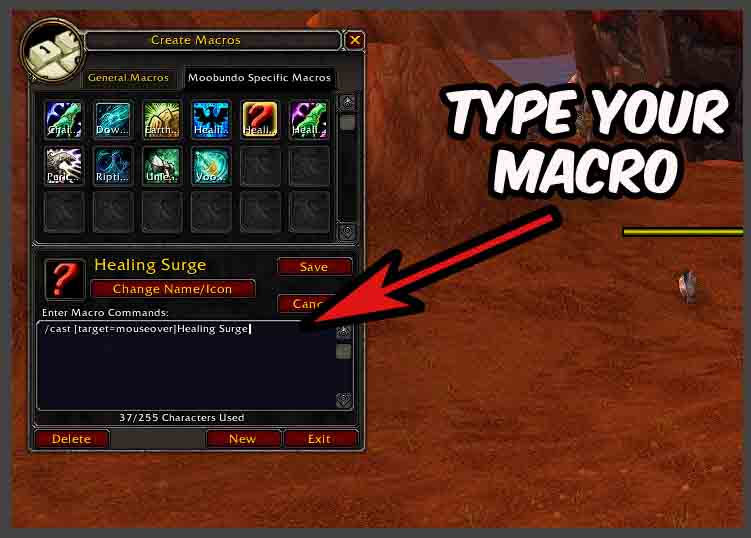
(PLEASE NOTE: The spell name has to be written exactly how is it in your spellbook or it will not work, if you’re unsure if how it is written just open up your spellbook)
- You’ll know if you’ve typed it correctly as the icon of the macro will change from a question mark to the spell’s icon, after you click save.
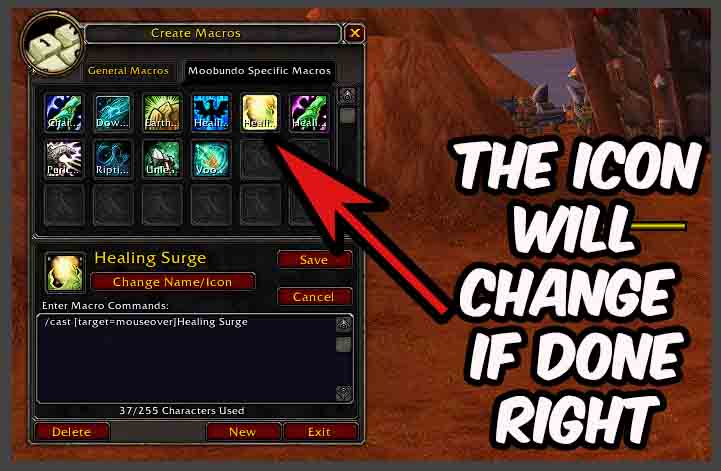
- The last step is to just drag this ability to the bound key that you want to use
And it’s that simple, you can find class or role specific macro in our Class and Role Guides on the JustLootIt WoW page here

Pro Healer (If I’m tabbed in), otherwise a total Moob